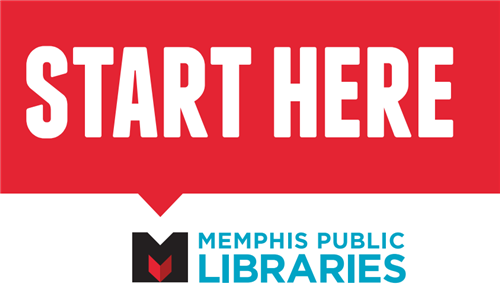The Library is implementing a new print management system. The process of printing from a public computer remains largely the same; however, each Library will have new Print Customer Service Kiosks that you can use to add funds to your Library Card Number.
Print Customer Service Kiosk
- If you have a Library Card, select “Log On”. Enter your Library Card Number and PIN.
- You can review your balance. Select “Add Funds to Your Account”.
- Select “Done” once complete.
- If you do NOT have a Library Card, select “Create Guest Pass”.
- Add Funds.
- A receipt will print with information you can use to print from a Library public computer.
Public PC
- When you print from a public computer, a Print Dialog Box should appear.
- You can select the “Black and White” or “Color” printer.
- Print jobs for the “Black and White” printer are $0.20/page. Print jobs for the “Color” printer are $1.00/page.
- Once you select “Print” from the “Print Dialog Box”, and box will appear asking you to name your Print Job (so you can find it on the print station).
Print Station
- Log in with your Library Card Number or with information found on your Guest Pass.
- Select your print job.
- Note the number of pages and the amount to be deducted from your funds.
- Select “Print” and retrieve your documents.
PLEASE NOTE: You cannot pay for Library Fines or Checkout Fees with funds added to your Library Card via the Print Customer Service Kiosks. You can only pay for printing from the Library’s public computers with the funds that you have added to your Library Card via the Print Customer Service Kiosks.