Library Card and Catalog Help
My Lists
What is My Lists?
When you find items while searching that you want to keep and organize, you can save them to My Lists. You can create and customize your lists, and you can print or email your lists. From My Lists, you can also place holds on items.
How do I view My Lists?
To view My Lists:
- Click My Lists from the menu bar. Your Temporary List and your saved lists are displayed in the left-side window under the Lists heading. Click a list to view its contents.
- Log in, if prompted.
You can also rearrange your saved lists to taste.
To rearrange your saved lists:
From My Lists, do one of the following:
- Drag your lists to order them as you want them to appear (
 ).
). - Use the Arrange By drop-down list to arrange your lists alphabetically (ascending or descending), or by the time they were created (most recent first or oldest first).
How do I add an item to My Lists?
To add items to your My Lists:
- From the search results page, use the checkboxes to select one or more titles to add to a list.
- Click Select an Action, then select Add to My Lists.
- If you are logged in to the system, select which of your lists you want to save items to, then click Add.If you are not logged in to the system, the title will be added to Temporary List automatically.
How do I move items from my Temporary List?
If you are logged in to the system, you can move items into other lists, or you can save the entire list. In essence, you will be creating a new list out of the items in your Temporary List.
If you are not logged in, the list of titles will be cleared after your session has expired (about 10 minutes with no activity in the browser). You can log in after you have placed items in your Temporary List to move them to one of your saved lists.
To move items from your Temporary List
- Click My Lists from the menu bar.
- Select the titles you wish to move using the checkboxes next to the titles.
- Click the Select an Action menu, then select Move.
- Select the destination list, then click Move.
How do I save a Temporary List?
To save your Temporary List:
- Click My Lists from the menu bar.
- Click Select an Action, then select Save Temporary List.
- When prompted, name your new list and click Save.
Note: If you log out without saving the list, the Temporary List will be cleared.
How do I add or delete a list?
To create a new list:
- Click My Lists from the menu bar at the top of the screen.
- Click Add List (
 ).
). - When prompted, name your new list.
- Click Create to create the new list.
To delete one or more lists:
- Click My Lists from the menu bar at the top of the screen.
- Use the checkboxes on the left to select the lists you want to remove.
- Click Delete Lists (
 ).
).

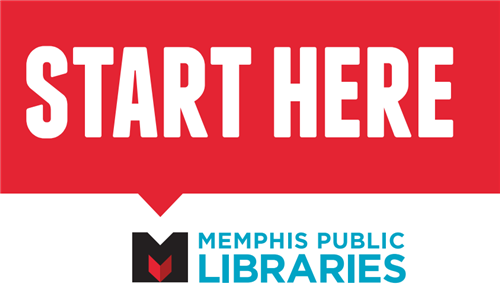





 ).
). ).
).